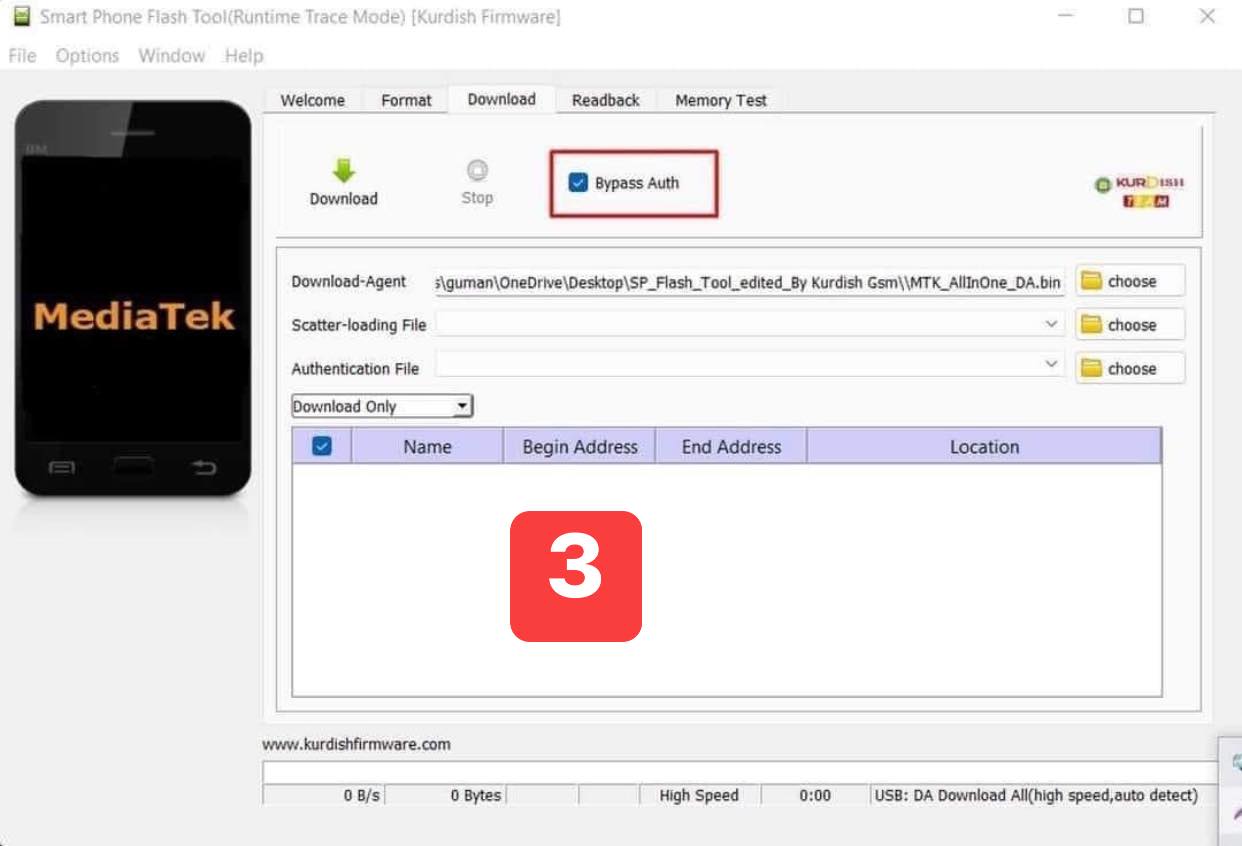If you own a device with a MediaTek chipset and you're looking to update or flash its firmware using SP Flash Tool, you might come across an error message stating "LIB DA not match, please re-select DA or ask for help."
This error indicates that the Download Agent (DA) file you're using isn't compatible with either your device or the version of SP Flash Tool you're using. Consequently, you're unable to proceed with the flashing process.
Thankfully, there are several ways to address this error and bypass the authentication hurdle of SP Flash Tool. In this guide, we'll walk you through various methods and tools to tackle this issue.
Method 1: Adjust the LIB DA Option in SP Flash Tool
The simplest way to tackle the error is by adjusting the LIB DA option in SP Flash Tool settings. This option enables the usage of any DA file without strict device model or chipset matching. Here's how to do it:
Launch SP Flash Tool on your computer and load the firmware files you intend to flash.
Navigate to the Settings tab and click on Options.
Within the Download section, check the box beside LIB DA.
Save the changes by clicking OK.
Return to the Download tab and initiate the flashing process by clicking on Download.
This method should suffice for most devices and SP Flash Tool versions. However, if the error persists, you may want to try another approach.
Method 2: Utilize SP Flash Tool with Auth Bypass
Another approach to resolving the error involves using a modified version of SP Flash Tool capable of bypassing the authentication process. This customized tool, developed by Bass, can skip the authentication requirement altogether. Follow these steps to implement this method:
- Download the SP Flash Tool with Auth Bypass and extract it on your computer.
- Open the extracted folder and run the flash_tool.exe file as administrator.
- Load the firmware files for flashing and select the DA file from the same directory.
- Initiate the flashing process by clicking on Download.
This method should work for most devices and firmware versions. However, if the error persists, consider exploring alternative methods.
Method 3: Employ Python Utility to Bypass SP Flash Tool Authentication
For a more advanced approach, you can utilize a Python utility capable of bypassing SP Flash Tool's authentication routine. This utility leverages a boot ROM exploit discovered by XDA Senior Member xyz to intercept pre-flash queries and set authentication parameters as false. Here's how to proceed with this method:
- Install Python and a libusb-based filter driver on your computer.
- Download and extract the exploit payloads for your device's chipset.
- Launch SP Flash Tool and load the firmware files you wish to flash.
- Turn off your device and boot it into a specific mode while connecting it to your computer.
- Identify the port number of your device and chipset name.
- Execute the Python utility command with appropriate parameters.
- Wait for the utility to bypass the authentication process.
- Return to SP Flash Tool and initiate the flashing process.
This method should be effective for a wide range of MediaTek-powered devices requiring authentication during flashing. However, it's worth noting that this method is more intricate and carries certain risks, so exercise caution when using it.
By following these methods, you should be able to address the MTK authentication error on SP Flash Tool and proceed with flashing or updating your device's firmware successfully.