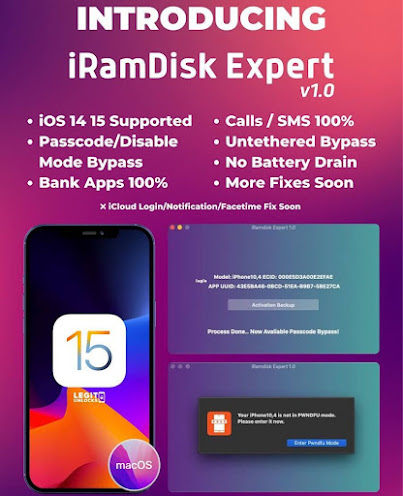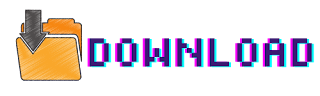iRamdisk Expert 1.0 tool is developed by LU Team. They have been actively working on various other products for iPhone repair and fixing on our community. They have mdm remove tool, usb patcher tool iCloud bypass tool, simlock remove tool, Mac os Tool. Now we can bypass with signal disable and passcode ios version 15/15,1/15.2/15.3/15.4 and latest version with tool. It is a premium paid tool which support this function.
Call SMS Works 
Untetheted  No Avoid to re-lock
No Avoid to re-lock  No JB Requiered
No JB Requiered  Bank apps Not detecting JB
Bank apps Not detecting JB  No battery drain
No battery drain  iCloud sign
iCloud sign  Notification
Notification  iMessage / iFacetime
iMessage / iFacetime  Version 1 will be fast released while many users ask about this LU team will still work to make iservices available.
Version 1 will be fast released while many users ask about this LU team will still work to make iservices available.
Some Highlights of this Post:
1. This tool only works on mac os only
2. You don't need to jailbreak to use this tool
3. This is paid service and tool,, you need to register your ecid/uid/serial before use
4. This tool support ios 11 to 15.4 or latest in future
5. This tool use pwned method
6. First you need to backup your activation data, erase iphone and activated again to make signal bypass
7. For new release iservice won't work as team said. Facebook, notifications and iCloud signin will not work/ Team are working hard to fix that too.
iRamdisk Expert Guide and Notes
Please Read Fully Before Using. User Mistakes May Lead To Fail And Helpless Problems. We Can't Solve or Help If Didn't Follow Manual.
Note:
ONLY MACBOOK PRO 2013 - 2020 IS SUPPORTED FOR USAGE (i5 i7 CPU)
MINIMUM 10.15.7 CATALINA OR ABOVE REQUIRED
Dependencies Installation Guide:
HomeBrew installation is required.
To install homebrew open terminal and run:
/bin/bash -c "$(curl -fsSL https://raw.githubusercontent.
If Error Installing in Brew, Open Terminal and Run
brew doctor
This will show errors and solutions which is user-friendly. Just copy and paste solutions said by the command.
After successful installation of homebrew, Run the following commands using terminal
brew install libusb
brew install libusbmuxd
brew install openssl
How To Use Tool iRamdisk Expert:
Step 1: Open Tool and Connect Your iDevice in DFU MODE
Step 2: Enter PWNDFU MODE. If Failed Try Again 2-3 times.
Wait For Tool to Say “Now PWNDFU MODE” And Continue to Next Step
Step 3: Booting Device Step Takes ONLY 10 Seconds. If it takes more or Device Reboots, Then Its a Fail. Please Repeat from Step 1. If All Ok, Move to Next Step.
Step 4: Passcode Bypass Backup. Wait for Tool To Say, “Backup Saved”.
 WARNING
WARNING  IMPORTANT STEP DO NOT SKIP.
IMPORTANT STEP DO NOT SKIP.
Step 5: You Must Manually Check if Backup Data is Saved in PC Location: DOCUMENTS > ECID NAME FOLDER.
 ECID IS EMPTY FOLDER? Try Again a Few Times from “Step 1” to See Backup Files.
ECID IS EMPTY FOLDER? Try Again a Few Times from “Step 1” to See Backup Files.
If Not Solved, Open Terminal and Type
rm -rf ~/.ssh
rm -rf ~/.sshpass
 Do Not Restore Without Seeing Files
Do Not Restore Without Seeing Files